Adaptability in the Workplace
$299.00Limited Time Offer
Showing all 66 results


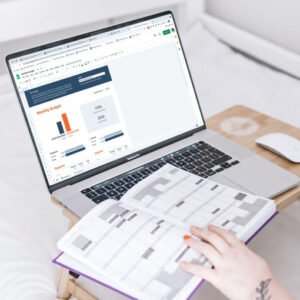







Our “Core Behavioral Competencies for the Organization” courseware empowers your team with the interpersonal skills necessary to excel in today’s dynamic work environments.





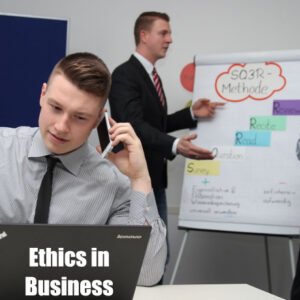













































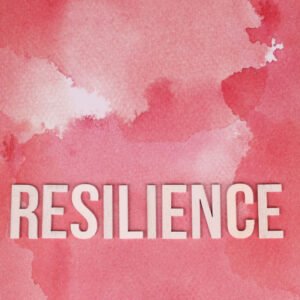


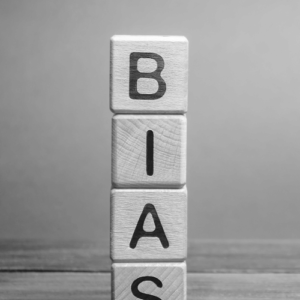
Discover our comprehensive Unconscious Bias Training Materials, tailored to empower trainers with interactive, research-backed resources. Ignite self-awareness, promote inclusivity, and drive real change in your workplace today.

End of content
End of content